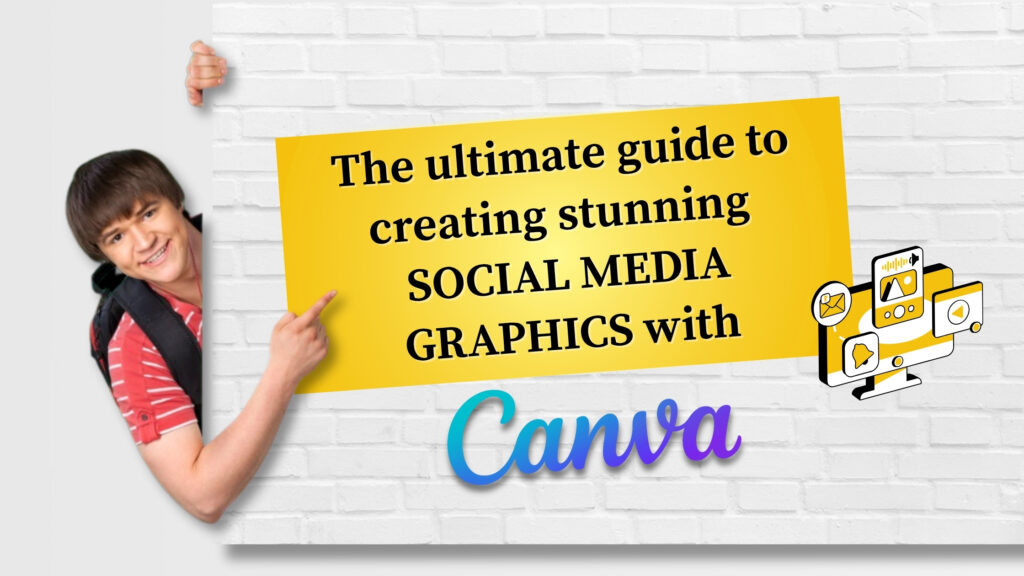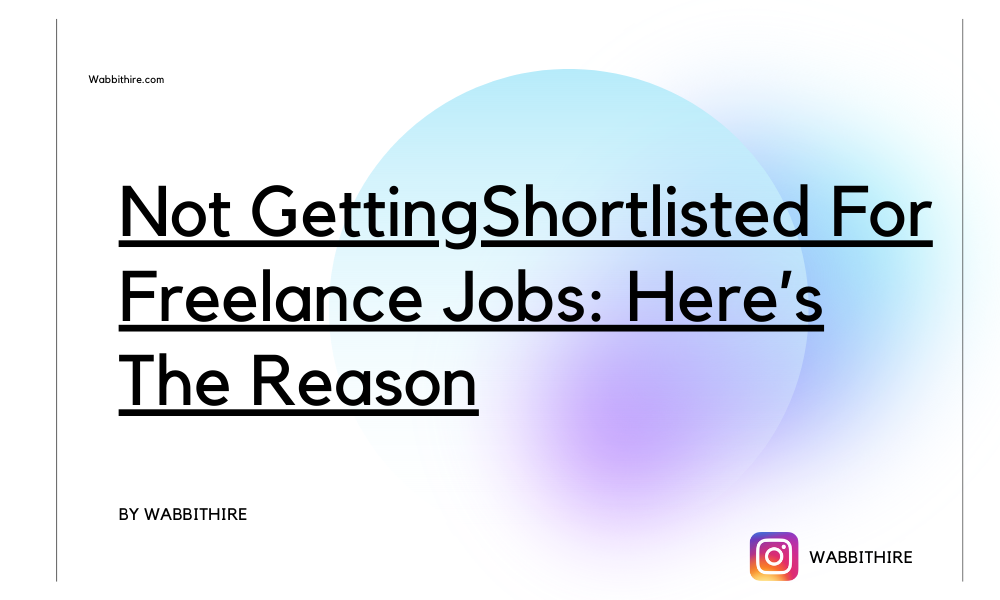In today’s growing world of digitalization, to make your brand or business stand out, a social media presence is a basic need. For every business owner, content creator, and marketer, creating the kind of visuals that catch the attention of the audience is essential. Canva social media graphics are used in designing eye-catching visuals. Canva can be used to create amazing graphics very easily. In this ultimate guide, you will go through everything from creating a Canva account to making advanced designs that get you engagement. Let’s go through every step you need to know about.
Why Canva Is Perfect For Social Media Graphics.
Before understanding how to create designs, let’s first understand the importance of Canva social media graphics.
User-friendly Interface
To create professional-level graphics without any previous experience, Canva provides a drag-and-drop interface. It is easy to use and an ideal feature for creators, businesses, and managers.
Premade Templates
Canva offers thousands of templates that can be customised and optimised for social media platforms. This premade template makes it very simple for users to design Canva social media graphics.
Free and Pro Options
Either you can use Canva for free or opt for the premium version. The free option provides everything you need to create Canva social media graphics. With Canva Premium, you can access advanced features like Brand Kit and Magic Resize.
Creating your Canva Workspace
Follow the steps below to create a workspace in Canva.
Step 1: Make Your Canva Account
In Google search for canva.com and sign up for your account using email, Google, or Facebook. You will have 2 options. Either opt for the free plan or explore the 30-day free trial of Canva Pro.
Step 2: Understand Your Dashboard
After signing in to Canva, you will find a dashboard that suggests various templates, projects, and quick access to design tools.
Step 3: Selecting The Right Design Type
Canva provides different social media graphics for all the social media platforms. You need to select the correct format according to your needs.
Design Your Canva Social Media Graphics
Let’s understand step by step how to create social media graphics.
Step 1: Select A Template
From the various templates available, choose a template based on your needs.
Step 2: Customise The Text
Add a text box and change the font style. Choose the right size. Adjust the alignment and space. If required, add shadows or effects. Keep the text impactful and aligned according to your needs.
Step 3: Add Images And Elements
In Canva, you get two options: either upload the photos you need or choose from the Canva library. Suppose you need an image out of the canvas, then you can drag and drop the images you need in your design and adjust the image with features of crop, flip, and transparency according to your needs.
Step 4: Choose The Right Colours.
Use the right colour according to your requirement or customise it. Apply gradients or transparent overlays.
Step 5. Save And Download.
Once your graphics are ready, you have two options: download them or share them. Choose the format PNG or JPG, and download it.
Advanced Features To Raise Your Canva Social Media Graphics
Let’s discuss advanced features in Canva:
Use The Brand Kit
To align your design with the brand identity, upload your logo, colours, and fonts in BrandKit. It will be applied to each of your designs. This feature saves a lot of time.
Magic Resize Tool
After designing, if you want to use your design on various social platforms, you can use Magic Resize. Magic Resize will automatically resize your design in a way that it fits your Instagram, Facebook, Pinterest, etc.
Animations & Video
You can use animation effects like fade, pan, or pop in your Canva social media graphics. Canva is a one-stop solution for multimedia content. It also allows you to add or edit the video clips.
Also read: Integrate best SEO practices with Wabbithire Writer Pad
Layering And Grouping
In Canva, you can easily move the elements using the position tool, which makes your perfect design. In case you need to move or resize multiple elements together, you can use the grouping feature.
Best Practices For Social Media Graphics.
Follow the practices below in Canva social media graphics
1. Ensure your message is clear by keeping it simple. Don’t use too many fonts; just use 2-3. Keep consistent spacing.
2. Use high-resolution images
3. Optimise the images in a way that can be used from mobiles
4. Maintain brand consistency. To build familiarity, keep your logos, colours, and tones aligned.
5. In Canva, you can invite your team members, assign roles, and collaborate to share designs.
6. To streamline feedback and revision, use the comment feature in Canva. You can add comments on specific elements where changes are to be made.
7. In Canva Pro, you can schedule the post with social media platforms like Facebook, Instagram, LinkedIn, etc. Go to the share option in the schedule and pick a date and time.
Tips For Boosting Engagement With Graphics.
- Use a strong hook.
- Add a CTA.
- Keep testing different designs.
- Use strategic hashtags to improve discoverability.
Free Canva Masterclass
Wabbithire is running a free Canva master class on YouTube. The course teaches everything about Canva, from basic to advanced. It provides 14 lectures and covers topics from basic design principles to advanced features like animation and video editing. Grab the opportunity and learn for free.
Conclusion
Creating amazing visuals will not require a degree, but mastering the tools and techniques of Canva social media graphics is required. Canva makes designing simple by offering a platform that provides everything you need to create. It elevates the brand with features like Brand Kit and animation. Canva is the solution to all your problems of engagement, followers, and conversion. So instead of waiting, start Canva today and design the next viral post.
Follow Wabbithire for more!