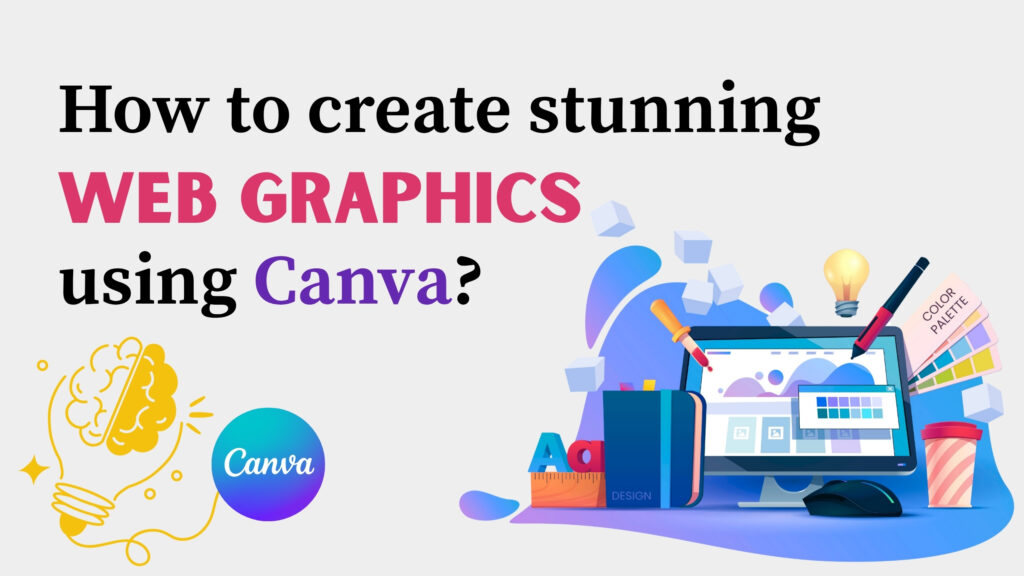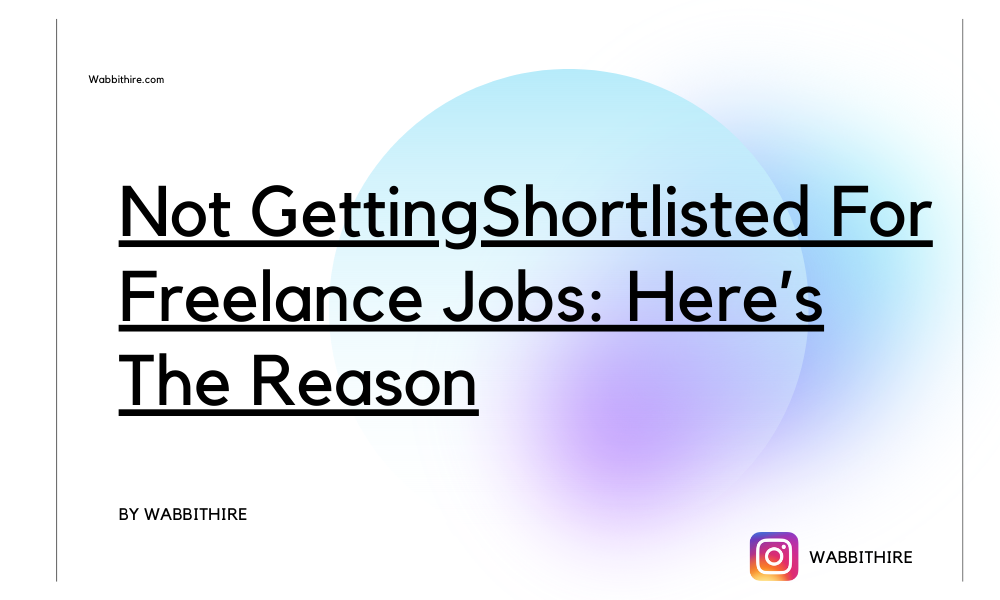In the new media era, to make an impression on the minds of viewers, visuals play a major role. Web graphics play an important role in increasing online presence for every blogger, owner, digital marketer, or content creator. Before, creating web graphics required expensive software and skill, but now Canva makes it simple. Creating web graphics in Canva is possible even if you are a beginner. In this comprehensive guide, you will understand everything about web graphics using the Canva platform. You will walk through everything from fundamentals to practical tips to stand out from competitors.
Why Are Web Graphics Important?
Web graphics are the elements that are used online to support the content and communicate the message. Web graphics include social media graphics, banners, infographics, blogs, email newsletters, website buttons, and product promotions. High-quality web graphics are required for
- Increasing brand recognition
- Improved User Experience
- Better SEO performance
- Higher engagement
Why Use Web Graphics Canva?
Canva has brought revolution to the world of Canva. It provides various templates, which makes it easy to design. Let’s explore the reason why creating web graphics in Canva.
- User-friendly Interface: It’s easy to create web graphics in Canva. You will not require any previous experience.
- Thousands Of templates: Canva provides a huge number of layouts for all kinds of web content.
- Custom dimension: In Canva, you can create graphics that match your website or platform.
- Extensive Asset library: Canva provides millions of images, icons, shapes, fonts, and animations.
- Cloud-based: In Canva, you can design from anywhere and connect with your team in real time.
Basic Design Principles For Creating Web Graphics In Canva
Let’s understand the core design principles and make your visuals attractive and effective.
- Simplicity: Keep limited text and consistent colors in the design. Don’t overcrowd the design.
- Design Structure: Use size, weight, and elements appropriately to grab viewers’ attention.
- Alignment: Ensure all the elements are properly aligned and give a professional look.
- Contrast: To make text and graphics different from others, use contrasting colors and fonts.
- Consistency: Align the colour schemes and typography with your brand identity and maintain consistency.
Creating Step-By-Step Web Graphics In Canva.
Let’s understand step by step how to create web graphics in Canva.
Step 1: Sign Up For Canva
To create an account in Canva, go to canva.com and sign up with an email ID, Google account, or Facebook account.
Step 2: Choose A Graphic Type
Choose a layout according to your requirements. Suppose you want a blog banner; then search for blog banner in Canva.
Step 3. Customise The Text
Add the text box and edit it according to your requirements. Keep 2-3 font types for a clean design.
Step 4: Add Your Branding
Upload your logo. Adjust the size and position of the logo. Add your brand colours and fonts with the help of the brand kit.
Step 5: Enhance With Visual Elements
Use photos, icons, and shapes to make the visuals impactful.
Step 6: Download And Upload
Click on the share button. Choose the download option and select PNG or JPG for web. Be careful to use an optimised file size; it will help in fast website loading.
Best Practices For Incredible Web Graphics In Canva.
Follow the practices mentioned below to design stunning web graphics in Canva.
- Maintain the brand consistency.
- Use white space effectively.
- Make sure the images load fast.
- Make text readable.
- Use the animation wisely.
Canva Pro Features For Enhanced Web Graphics
The free version of Canva is effective. Canva Pro offers additional tools that help you work faster and create better visuals. Let’s understand it below.
1. Brand Kit
Brand Kit will save logos, colours, and fonts according to your brand needs. BrandKit will save you time and make access easy.
2. Magic Resize
Magic resize makes the design resize for various platforms by adapting it.
Also read: How to make social media ads with Canva?
3. Background Remover
Background remover is an ideal feature for product images as it removes the background in seconds.
4. Premium Assets
Canva Pro provides access to 100 million stock photos, videos, graphics, and elements. These assets can be used and are helpful.
Tools That Enhance Web Graphics: Canva
Let’s understand the tools in Canva that can enhance web graphics:
- Text Effects: In text, you can give effects like shadow, glows, or curved text.
- Filters And Adjustments: To maintain brand consistency, enhance photo tones by using filters.
- Grids And Frames: You can use grids and frames to arrange the content.
- Smart Mockups: You can display your design in a mockup.
- Charts And Graphs: Charts and graphs can be used to visualise the data.
Zero Cost- Full Canva Masterclass
Go to YouTube. Join Wabbithire’s free YouTube course on Canva. You will get 14 lectures, and you will become a master of Canva. It covers everything from scratch. You’ll learn key design principles, animation, video editing, and more. Don’t miss out—learn Canva for free today!
Conclusion
Crafting amazing web graphic canvases is not only simple but also fun. Canva provides features and predefined templates which make it easy for individuals and teams to design blogs, banners, or infographics. Canva is the perfect solution to enhance your brand and connect with your audience.
Follow Wabbithire For More!