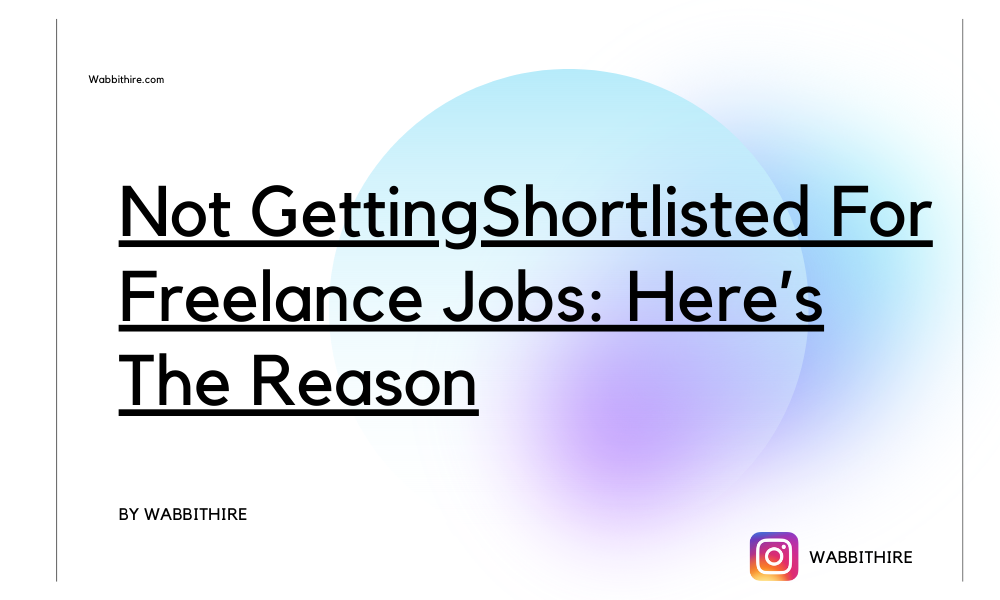Email marketing is far from dead; it is still one of the most effective tools for building relationships, driving engagement, and boosting conversions. But let’s face it: in a crowded inbox, plain-text emails rarely stand out. That is where visuals come in, and why more marketers are turning to Canva for email marketing. Canva offers a powerful way to design beautiful, branded emails without needing a graphic design background. Here is a beginner-friendly guide on how to use Canva effectively for email marketing, even if design is not your strong suit.
Why Use Canva for Email Marketing?
Most people scan emails in seconds. To keep their attention, visuals need to work fast. That means headers, buttons, banners, and product showcases must be clean, on-brand, and engaging. Canva helps with all of that by offering:
- Drag-and-drop design tools.
- Thousands of email-specific templates.
- Easy resizing for mobile and desktop views.
- Brand kits for consistent fonts, logos, and colors.
Whether it is a product launch, a newsletter, or a flash sale, using Canva allows anyone to design email graphics that convert.
Your Canva Email Design Game Plan
Thinking of giving your email campaigns a visual upgrade? Canva has everything you need; no graphic design background is required. Here is a quick roadmap on how to use Canva for email marketing:
Step 1: Start with the Right Template
Canva’s free version alone offers hundreds of templates made specifically for email headers, promotional banners, and newsletters. Start by searching for “email header,” “email banner,” or “email newsletter” inside Canva’s template library.
Tips:
- Choose a layout that matches the type of campaign, event, product, or announcement.
- Keep it simple. White space, clean fonts, and a single focal point go a long way.
- Use your brand colors and logo for consistency across all campaigns.
Starting with a template makes the process much easier, especially if you are new to using Canva for email marketing.
Step 2: Customize with Brand Elements
Email design is not just about looking pretty; it is about being recognizable. Canva allows you to upload your brand assets (like logos, fonts, and colors) and store them in a “Brand Kit” if you use Canva Pro. But even on the free version, you can easily upload and reuse brand elements.
Why it matters:
- A strong brand presence builds trust.
- Visual consistency improves click-through rates.
- You save time designing future emails.
Every time you open a new design, your brand visuals will already be available. This consistency makes Canva for email marketing a time-saver for businesses and solopreneurs alike.
Step 3: Add Eye-Catching Graphics and Calls-to-Action
A great email graphic is not just nice to look at; it nudges the reader to take action. Canva’s element library includes shapes, icons, illustrations, and stock images that help bring your message to life. Just drag and drop them into your design. Use Canva’s features to:
- Add clear, bold calls to action like “Shop Now” or “Read More.”
- Highlight discounts or limited-time offers.
- Showcase product photos or testimonials in an elegant layout.
When using Canva for email marketing, remember: one message per graphic. Avoid clutter and let the visuals speak clearly.
Step 4: Export in the Right Format
After creating the perfect visual, you need to export it in a format that works for your email platform. Most email services, like Mailchimp, ConvertKit, or MailerLite, accept PNG or JPG image uploads.
Steps:
- Click “Share” > “Download.”
- Choose PNG for high-quality images or JPG for smaller file sizes.
- Compress images using free tools like TinyPNG if needed.
- Insert the image into your email platform’s content block.
Canva also allows you to resize your design using the “Resize” tool (Pro feature), which is super helpful if you want to adjust graphics for both desktop and mobile views.
Step 5: Test Before Sending
No matter how stunning your design is, always test it before hitting send. What looks good on a laptop might break on mobile if image sizes are off. Most email platforms allow previewing emails across devices. Checklist before sending:
- Does the visual load quickly?
- Is the call to action clear?
- Are text and buttons readable on mobile?
- Does the image align with the email content?
Using Canva for email marketing gives you design freedom, but testing makes sure everything works as intended.
Canva Design Ideas for Email Campaigns
Here are a few types of visuals you can create with Canva for different kinds of email campaigns:
- Event Invitations: Design banners with countdown timers, guest photos, or event schedules.
- Product Launches: Use product mockups, feature highlights, or “new arrival” stamps.
- Sales Promotions: Add discount badges, “limited-time offer” labels, or pricing tables.
- Newsletters: Create branded headers, quotes, or section dividers to organize content.
- Welcome Emails: Design a warm introduction banner that matches your website’s vibe.
These small additions make your emails feel more professional and engaging. With Canva for email marketing, you can update these designs regularly without starting from scratch.
Also read: Free online courses for personal finance management
Why Wabbithire’s Canva Masterclass Helps You Get Ahead?
Learning design on your own can be overwhelming. That is why the Wabbithire free Canva Masterclass on YouTube is a game-changer for marketers, freelancers, and content creators. It covers:
- Step-by-step guidance on creating visuals for email campaigns.
- Real examples using Canva’s free version.
- Tips for applying Canva skills to resumes, social media, and landing pages.
You not only learn how to use Canva for email marketing but also how to build a personal brand and attract work opportunities using design.
Final Thoughts: Canva for Email Marketing Works
Visuals play a huge role in how emails are received, remembered, and acted upon. Canva makes it possible for anyone, even non-designers, to create graphics that elevate their email marketing. Using Canva for email marketing allows for fast design, consistent branding, and visuals that get results. So the next time you write an email campaign, do not send it without a touch of Canva magic.
Follow Wabbithire for more!